Improve the game's visuals

Author :
Xpander
Albais
Troma

“The train that runs along the Ungdrin Ankor ain’t just steel and steam, lad—it’s the lifeblood of the regiment. Every crate of shot, every keg of powder, every bolt and buckle is the difference between victory and ruin!”
Drafi, Quartermaster, Bitterstone Thunderers

Vulkan and Reshade
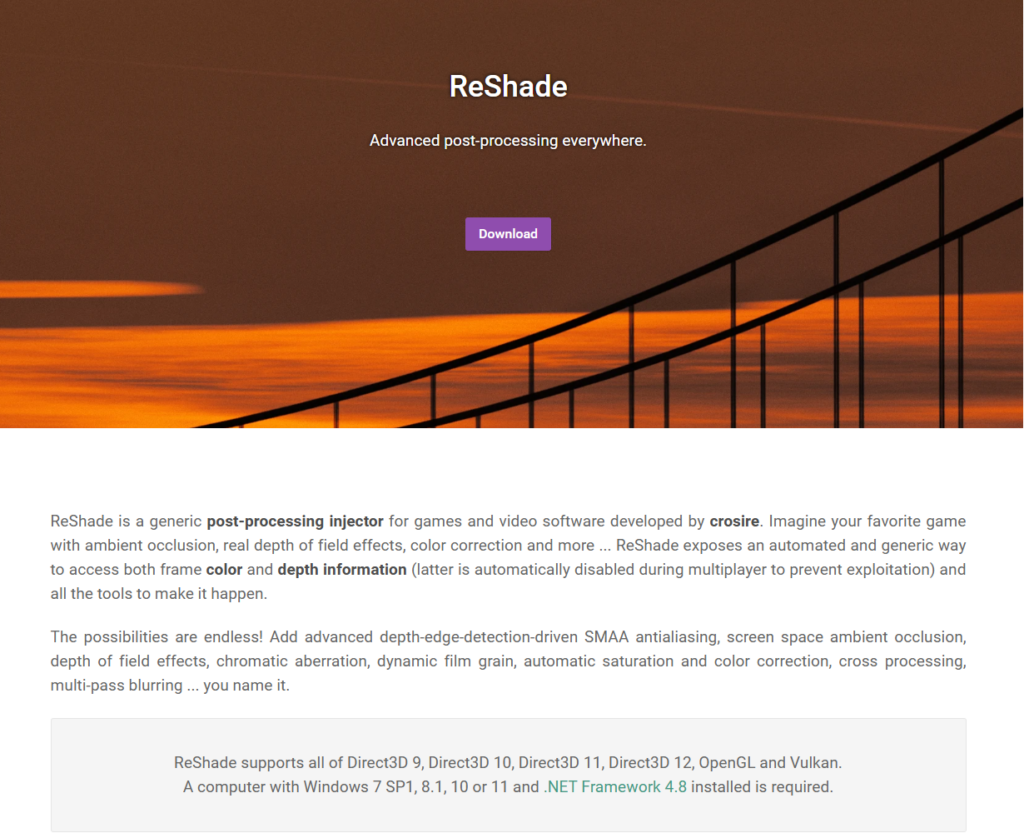
How to Get DXVK and Reshade Working Together Without White Silhouettes in Warhammer Online
If you’ve been trying to use DXVK and vanilla Reshade together in Warhammer Online but keep running into the frustrating white silhouettes bug when lightmaps are activated, you’re not alone. After testing different setups, community found a method that works without these issues. Follow this step-by-step guide to get DXVK and Reshade working together smoothly.
Step 1: Install DXVK
DXVK is essential for translating DirectX 9 to Vulkan, which helps improve performance and compatibility with modern graphics APIs. Yes, it’s the same one as the performance guide !
- Download DXVK from here. Locate latest dxvk.tar.gz
- Extract the files from the archive.
- Locate the x32 d3d9.dll file inside the extracted folder.
- Move this d3d9.dll file into the Warhammer Online client folder (where War.exe is located).
- Start the game once to ensure DXVK is working, then close it. BE SURE TO LAUNCH IT ONE TIME BEFORE INSTALLING RESHADE
- Add this little configuration file in your game folder
Step 2: Install Reshade
Reshade enhances graphics with post-processing effects like sharpening, anti-aliasing, and HDR. However, it needs to be installed correctly to avoid conflicts with DXVK.
- Download the latest version of Reshade from its official website.
- Run the installer and select War.exe from your Warhammer Online folder.
- When prompted to choose a graphics API, select Vulkan (not DirectX 9).
- On the next screen, SweetFX (or add any filters your want)
- Complete the installation process.
Step 3: Configure Reshade with Immerse
- Launch Warhammer Online.
- Open the Reshade overlay (default key: Home).
- Enable the shaders you want to use.
- I now STRONGLY recommend to use iMMERSE Shaders, that vastly outperforms vanilla shaders
Why This Method Works
The reason this setup prevents the white silhouettes bug is that DXVK first translates DirectX 9 to Vulkan. Then, Reshade recognizes the game as a Vulkan-based title, allowing it to apply shaders without interfering with DXVK’s d3d9.dll file. If Reshade were installed for DirectX 9, it would attempt to use its own d3d9.dll, which would conflict with DXVK and cause graphical issues.
Final Thoughts
By following these steps, you should be able to run Warhammer Online with both DXVK and Reshade, enjoying enhanced graphics without the white silhouettes bug. If you run into any issues, double-check your installation paths and settings. Happy gaming!
Result
 By using Reshade, you now have access to SweetFX-style or iMMERSE post-processing effects, which significantly improve Warhammer Online’s visuals. These enhancements include:
By using Reshade, you now have access to SweetFX-style or iMMERSE post-processing effects, which significantly improve Warhammer Online’s visuals. These enhancements include:
- Improved Lighting: iMMERSE and other filters create better contrast and depth, making in-game environments look more vibrant and realistic.
- Sharper Details: Effects like iMMERSE Sharpen and CAS (Contrast Adaptive Sharpening) refine textures and edges, reducing the blurry look of older graphics.
- Enhanced Colors & Visuals: Tweaks to saturation and gamma correction bring out richer, more natural colors.
- Better Anti-Aliasing: Using SMAA smooths jagged edges without the performance cost of traditional anti-aliasing methods.
With these enhancements, your game will look sharper, clearer, and more immersive, making battles and landscapes feel more visually appealing while maintaining smooth performance.
