Addons and UI

Author :
Troma

“The Ruinous Powers rise, and the world shall tremble before their might. Blood shall flow, empires shall crumble, and Chaos shall reign supreme. For the Dark Gods!”

Overview
Addons are player-created modifications that improve the UI and gameplay in Return of Reckoning. They can help with combat, organization, and overall game management.
How to
Addons are player-created modifications that improve the UI and gameplay in Return of Reckoning. They can help with combat, organization, and overall game management.
How to Install Addons
- Download the addon files (usually in a
.zipformat). - Extract the files to your game’s
Interface/AddOnsfolder. - Launch the game and enable addons in the Addon Manager (
Esc > User Settings > Interface > Addons).
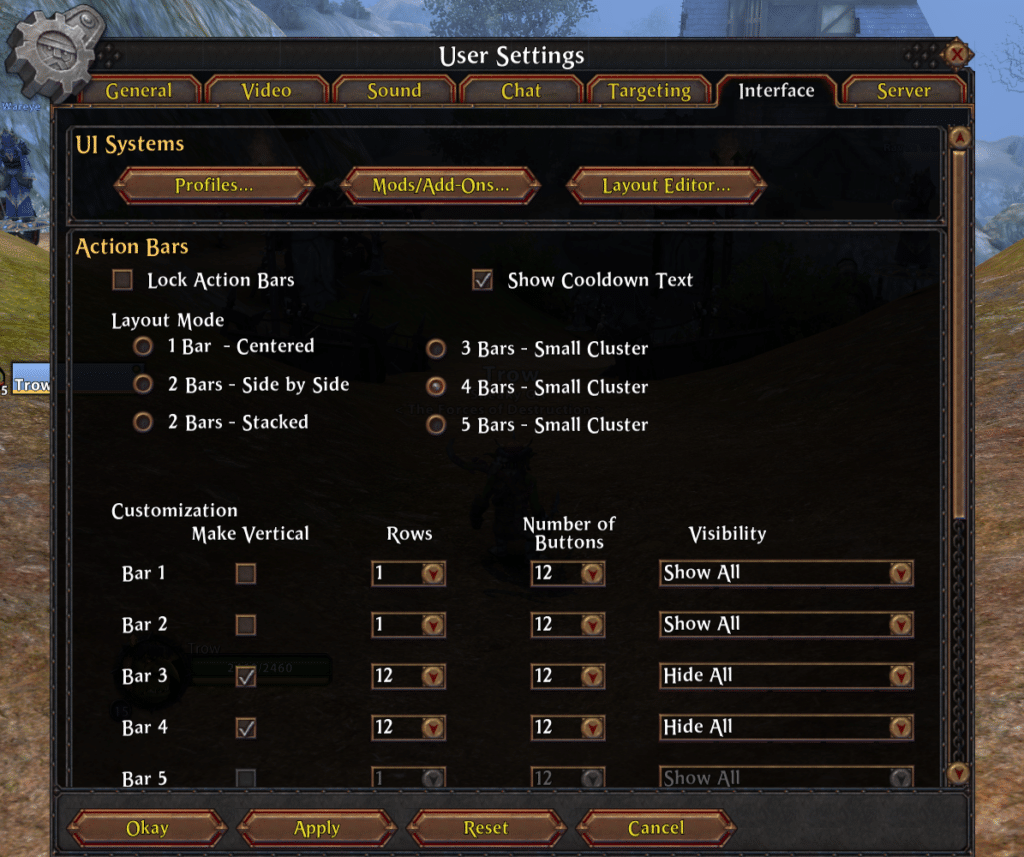
Recommended Addons
- Enemy – Advanced enemy unit frames and combat tracking.
- Guardpack – Display a line to/from guard.
- Buffhead – Displays buffs and debuffs on players.
- Aura – Cooldowns and timers tracker.
Managing Addons
- Use the Addon Manager in-game to toggle or configure addons.
- If an addon isn’t working, check for missing dependencies or conflicts. The most current example is Libslash
- Some addons allow customization via
/commandsin chat.
Where to Find Addons
You can find Warhammer Online addons on Idrinth for the most part. Be sure to use the latest version !
Layout Editor
The Layout Editor in Return of Reckoning allows players to fully customize their UI by repositioning and resizing interface elements. This tool helps tailor the game’s HUD to fit different playstyles, making essential information more accessible during combat.
How to Access the Layout Editor
- Open the Layout Editor by navigating to
Esc > User Settings > Interface > Addons - Click and drag UI elements to reposition them.
- Resize elements by adjusting their borders.
- Save different layouts for various situations, such as PvP, PvE, or healing setups.
Customization Tips
- Make essential elements more visible (e.g., health bars, buffs, and ability cooldowns).
- Minimize clutter by removing or resizing non-essential windows.
- Create multiple layouts for different roles or scenarios.
The Layout Editor is a powerful tool that lets you create a UI setup that best fits your needs, improving both visibility and gameplay efficiency.
UI Packages
If you want a complete UI overhaul, several UI packages provide pre-configured setups for better organization and efficiency.
- Fisk UI – A modern and actively updated UI with a clean layout and improved readability.
- Gravord UI – Another up-to-date option, offering a streamlined interface and full compatibility with the latest game updates.
- VinyUI – A popular choice, but you must use the latest version, updated in December 2025. Otherwise, your framerate will be dramatically low.
These UI packages help you manage combat, group coordination, and game information without the hassle of configuring multiple addons manually.
